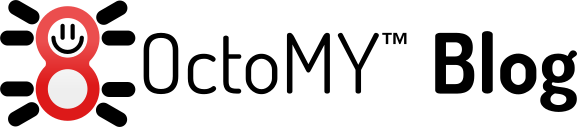|
| OctoMY™ Agent running on iMacwear W1 Android Smart Watch |
After my last post about the iMacwear W1 unboxing, I have now had some time to form a first impression.
At first I was not sure the devivce was actually running Android as it claimed, but I soon figured out that this is because it runs a custom version of Android called "FunOS". I have not managed to find any information about this OS online. But in practice it means that many stock Android applications have been replaced with less resource intensive and more compact ones.
The main UI and navigation makes sense once you get used to it, and getting used to it takes about 15 minutes. I find it lacking a bit in the aesthetics department, the icons are not well executed. But the UX is ok, and as we all know, form follows function!
I had some problems with getting the device to register with Ubuntu. The device reports the USB vendor of HTC with a device ID of 2008, (0bb4:2008), so if you need a line for your Android udev.rules, it will look like this:
# iMacwear W1
SUBSYSTEM=="usb", ATTR{idVendor}=="0bb4", ATTR{idProduct}=="2008", MODE="0666", OWNER="<username>"
I found that enabling developer options in the settings on device and installing mtpfs package helped a little, but it was still unstable.
sudo apt-get install mtpfs